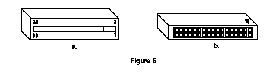
The Black Box Floppy Board
(c) 1992 Computer Software Services, Inc.
1350 Buffalo Rd. #2
Rochester, New York 14624
Telephone: (585) 429-5639
M-F 10AM - 5PM Eastern time
FAX: (585) 247-7158
BBS: (585) 247-7157
Document version 1.0
Product Overview
The CSS Floppy Board is an add-on expansion board for the CSS Black Box interface. It allows the user to add up to 4 inexpensive floppy drive mechanisms, the same kind used in MS-DOS computers.
The Floppy Board supports most drive types, including 180 kB, 360 kB, and 1.2 MB 5.25 inch mechanisms, as well as 360 kB, 720 kB, and 1.44 MB 3.5 inch drives. Also built into the Floppy Board are the Black Box Enhancer and a version of our Super Archiver, which provides high speed drive operation.
Floppy Board drives (referred to as "PBI drives" in this documentation) are accessed at parallel bus speeds, providing a substantial performance increase over the standard serial Atari floppy drive. PBI drives are configured through the Black Box configuration menu. PBI drives are addressed differently than external drives, so they do not interfere with the operation of standard serial drives. This allows you to have four serial drives and four PBI drives online at once!
Limited Warranty
Computer Software Services, Inc., guarantees this product will be free from defects for a period of ninety (90) days from the date of purchase. Computer Software Services, Inc., reserves the right to extend this warranty indefinitely should they desire. Due to piracy in the computer industry, Computer Software Services, Inc., does not issue refunds FOR ANY REASON. Any articles shipped to Computer Software Services, Inc. without a proper Return Authorization (RA) number WILL NOT BE ACCEPTED. Warranty will be voided if it has been determined that this product does not work due to abnormal use or abuse by the purchaser.
Should you have any questions regarding this product or its operation, please call us between 10AM and 5PM Eastern Time, Monday through Friday.
Floppy Drive Primer
The type of floppy drive mechanism that you will buy for your Floppy Board is identical to the kind used in the "IBM" world. It will have a 34 pin data connector and a 4 pin power connector. These drives are readily available from CSS or most mail order houses. Do NOT purchase drives specifically made to be ÒexternalÓ drives for IBM PS/1, IBM PS/2, Tandy, etc. These are not just bare drive mechanisms, but include cables, casings, and connectors that you do not need.
5.25 inch drive mechs have a 34 pin "card edge" connector, which is identical to the 34 pin card edge connectors on your Black Box (see Figure 6a). 3.5 inch drives have a different 34 pin connector, featuring 2 rows of 17 pins on them. This is called a "header" connector (Figure 6b). These days, when you buy a 3.5 inch drive, it often comes with a kit. This kit is sometimes called a "5.25 inch adapter kit" or a "mounting kit". This kit is important, as it basically gives the 3.5 inch drive the physical features of a 5.25 inch drive. It will include a bracket that mounts onto the 3.5 inch drive, giving it a 5.25 inch frame size, a power cable adapter which gives your 3.5 inch drive a power connector identical to that of a 5.25 inch drive, and a small adapter that plugs into the drive's header connector, converting it to a 5.25 inch card edge connector.
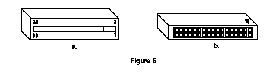
Floppy Drives and the Black Box
In the same way that your standard Atari disk drive has to be set to a unique drive number, so do the drives connected to your Floppy Board. This is accomplished by setting a jumper on the drive mechanism itself. Instead of using the numbers 1,2,3, and 4 to identify the drives, most floppies use 0,1,2, and 3. These drive ID jumpers are usually identified on the drive's circuit board, and are often labeled as D0,D1,D2, and D3. Starting with D0, set each drive mechanism to a unique drive ID number.
The drive mechanism(s) are connected to the Floppy board through a 34 pin ribbon cable. On one end of the cable, you must have a 34 pin card edge connector. This will plug into the Black Box's floppy connector, located at the top of the Black Box (see Figure 1). As the Black Box sits in front of you (with the buttons to the left), pin 1 of the connector is on the left.
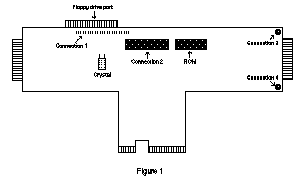
If you have card edge connectors on all of your drive mechanisms, then you will need one card edge connector on the cable for each drive mech. We recommend a maximum cable length of 10 feet (3.3 meters). Space the connectors out so you can move the drive mechs around to a comfortable orientation. If you have a 3.5 inch drive that does not have a card edge converter, don't worry! Use the appropriate number of header connectors instead of card edge connectors on your cable. If you cannot build the cable yourself, CSS can prepare a custom cable for you at a minimal charge. Because of their unusual wiring system, cables used on IBM computers for their floppy drives will not work with the Floppy Board!
Once you have the appropriate ribbon cable, you will need to plug your drive mechanisms into the cable. Most ribbon cable will have a stripe on one edge to signify pin 1 of the cable. Figure 7 shows a piece of ribbon cable, with the stripe on the bottom. Plug your cable into the Black Box, making sure the stripe is on the left. Now on each drive mechanism, pin 1 (or 2) of the connector is labeled on the circuit board. Plug your cable into your drive mechanisms with the stripe at pin 1 (or 2). The drive's card edge connector may have a notch cut into it between the 2nd and 3rd trace. This notch is closest to pin 1. It is not necessary to connect drives to the cable in order of their ID code.
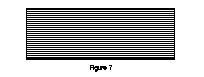
Now we have to "terminate" the cable. On your 5.25 inch drive mechanisms, you will find a strangely colored chip near the back of the drive. This chip is almost always socketed, and is called a "terminating resistor pack". Figure 8a below shows a DIP pack (from the end view), while 8b shows a SIP chip (also from end view). If a 5.25 inch drive is the last drive on your cable, leave the termination pack on that drive and remove the packs from all other 5.25 inch drives. If a 3.5 inch drive is the last drive on your cable, remove all packs from all 5.25 inch drives. 3.5 inch drives do not have a removable termination pack.
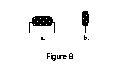
The Floppy Board also supports the old 8 inch floppy drives. However, most 8 inch drives do not use the standard 34 pin connector found on other drives. For these drive, you must build a custom cable. The pin-out of the Black Box's floppy port is:
Finally, you must supply power to all of your drive mechanisms. Since you have a 3.5 inch power converter cable on each of your 3.5 inch drives, all of your mechs will have the same connector. Power supplies used in IBM computers, as well as those used in "floppy drive cases" have the appropriate connectors to do the job (occasionally, an IBM power supply will have 3.5 inch power connectors on it, eliminating the need for the converter cable). CSS sells both power supplies and 3.5 inch power converter cables.
Although the Floppy Board was designed to allow maximum compatibility with the many different manufactures of floppy drives on the market, we have found that some drives are incompatible with the Floppy Board. If you are purchasing floppy drives for your Floppy Board, we recommend both Panasonic and Toshiba drives. We have yet to receive reports of incompatibilities with any model from these manufacturers. We have received reports that some models from Teac, Chinon, and Sony do not work well with our products. We are working on these problems, and suggest you call our offices if you need information on a specific model of drive. CSS also sells floppy drive kits for the Floppy Board.
Example - Hooking Up Floppy Drives
Look at Figure 10 below, an example cable. There are 5 connectors on it. The top connector will plug into the Black Box, and the other 4 are for the connection of floppy drive mechanisms. As you can see, you do not have to connect the drives in the order of their drive ID number. The drive connected to the last (bottom) connector must be terminated (if 5.25 inch model). The other drives do not need to be terminated.
What if we want to remove one of the 720 kB drives? No problem! Just unplug it from the cable. You can have unused connectors on the cable anywhere in between the first and last connector.
What if we want to remove the 360 kB drive? That poses a problem, as our last connector now has no drive on it. You should have a drive connected to the last connector on the cable. If we remove the 360KB drive, we can either move the 1.44 MB drive to the last connector, or we can take a scissors and cut off the last connector (a somewhat drastic measure). You must cut off both the last connector and all of the cable between it and the connector above it. If you move the 1.44 MB drive to the last connector, don't forget to install the terminating resistor pack! Recommended maximum length of your cable is 10 feet (3.3 meters).
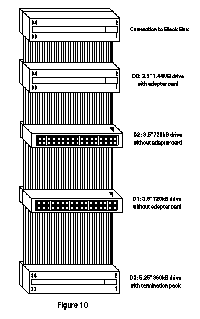
Installing the Floppy Board
Your Floppy Board package should contain the following parts:
Installing your Floppy Board is quite easy. However, getting all of the plug-in connections correct may be a bit tricky. We suggest you read through this installation procedure completely before attempting installation.
WARNING: The Floppy Board may contain static sensitive CMOS components. Please ground yourself with a grounding wrist strap (or another grounding device) while installing the Floppy Board to prevent component damage. once installed, make sure that no metal objects come in contact with the Floppy Board. Leave the plastic sheet that protects the top of the Floppy Board in place to protect the circuitry.
Incompatibility
Due to changes in manufacturing practices during the many production runs of the Black Box, a few Black Boxes will require slight factory modifications in order to run with the Floppy Board. There are three things you will need to check on your Black Box. Refer to Figure 1 on page 3.
1) Directly above the two toggle switches on your Black Box, you will see a metallic canister. This is called a crystal. Normally, the crystal was bent over, making it parallel to the circuit board. However, some Black Boxes have crystals that stand straight up. Such Black Boxes will require modification.
2) At the top of the Black Box, in the center of the board, there are two 40 pin chips. If the 40 pin chip closest to the top of the board is not socketed, you will not be able to install the Floppy Board.
3) Next to the 40 pin chip you just checked, on the right side, is the ROM of the Black Box. If the ROM is not socketed, you will not be able to install the Floppy Board.
In these instances, you will need to send your Black Box to CSS for free modification. At the same time, we will be happy to install your Floppy Board free of charge. If you are not experienced with soldering, we also suggest you send us your Floppy Board & Black Box for free installation. Please call CSS to make arrangements.
You will need the following tools to install your Floppy Board:
1) Remove your Black Box from your computer system. Be sure to disconnect all cables.
2) Turn your Black Box upside-down. Orient the Black Box so the part that plugs into your computer is towards you. Look on the left side of the board, near the bottom. Some Black Boxes have a 1K½ resistor soldered between two pins. Cut this resistor (see Figure 2 ).
3) Turn your Black Box rightside-up. Using your IC puller or small flat bladed screwdriver, carefully remove the 40 pin chip nearest the top of the Black Box (see figure 1). Using the screwdriver, this is accomplished by inserting the screwdriver between the chip and the socket and gently lifting up. Do this to one side, then the other side and repeat until the chip has been removed from the socket (see Figure 3).
4) Next to the 40 pin socket on the right side, you will see a 28 pin chip. This is the ROM of the Black Box. Remove the ROM in the same way you removed the 40 pin chip. Now install the new ROM in the same socket, making sure the notch in the ROM faces left (like the other chips on the Black Box). The two pins with wires on them (pins 1 & 27) are bent up. They must not be inserted into the socket.
5) Look at Figure 9 below. It shows the pin numbering for a 28 pin chip. All chips are numbered in this "horseshoe" fashion. Using this numbering scheme, solder the wire on pin 27 of the ROM to pin 15 of your 74xx175 chip.
6) Solder the wire on pin 1 of the ROM to pin 12 of the remaining 40 pin chip, labeled "6821". See Figure 9 for pin numbering.
7) Using a ball-point pen or some other small device, turn DIP switch 2 on your Black Box off. This switch must be off at all times, despite what is stated in your Black Box User Manual.
8) Remove the Floppy Board from its packaging. Remove the anti-static foam strip on your Floppy Board and push the two chips you removed into this pad (one on each side of the strip).
There are four places on the Black Box that the Floppy Board will plug into (see Figure 4). Connections 3 and 4 are the white plastic supports, and can be ignored for now. Connections 1 and 2 are the important signal connections. Connector 1 is the brown 20 pin connector. It will plug into the row of pins on your Black Box, located at the top of the Black Box above the toggle switches. Connector 2 will plug into the socket of the 40 pin chip you removed. The Floppy Board will mount upside-down onto the Black Box (chips of Black Box face chips of Floppy Board). See Figure 5.
9) Install the Floppy Board by carefully plugging connectors 1 and 2 into the Black Box simultaneously. Situate yourself so you can see between the two boards while you install the Floppy Board. The best way to install it is to first line up connector 1 with the row of pins on the Black Box, but don't press it into place yet. Then, line up connector 2 with the socket. When both are lined up, press the Floppy Board firmly into place. Connector 1 is flexible, and will bend a bit. Press down until connector 2 is firmly into place. Connector 1 will not completely cover the pins.
10) Once the signal connections have been made, just snap the supports into place. You may find, however, that snapping these supports into place may require you to bend the Floppy Board quite a bit. If this is the case, do not snap them into place. Bending the circuit board can cause damage to it. The addition of the two tie wrap pairs will be more than adequate in securing the Floppy Board in place.
11) That's it! Plug your Black Box back into your computer and test. If you can enter the Black Box configuration menu, you've done a good job. Finally, secure the two tie wrap pairs around your Black Box, as indicated in Figure 11. These tie wraps will keep your Floppy Board from coming loose during operation (due to thermal expansion).
Configuring Drives
Configuring your Floppy Board is done through the Black Box configuration menu, accessed by the left button on your Black Box. You first need to tell the Black Box what kinds of PBI drives you have. While on the "Drive Configuration Page", press "F". This transfers you to the "Floppy Board Drive Parameters" menu. Each of your four possible PBI drives must be set to one of the following settings:
Choose the appropriate drive type for each of your PBI drives. The "ID" number refers to the drive ID jumper setting(s) on your drive(s).
You will also need to set the step rate for each drive. 5.25 inch drives are usually set to 6. The step rate for 3.5 inch drives has much to do with the age of the drive. Most drives will work with a setting of 3. If your drive does not work with 3, increase the setting until you find the proper step rate. Some very old 3.5 inch drives require step rates as high as 12.
Double-sided drives also need to have their "mode" set. Over the years, there have been three types of double-sided drive formats: ATR-8000, Percom, and XF551. To read disk formatted in one of these formats, just switch the desired drive to ATR, Perc, or XF, respectively. Unless you need to use disks from an ATR-8000 or Percom drive, leave the settings as XF. When done, save your configuration with the "S" command, and you're all set.
Using PBI drives
To make a PBI drive one of your 9 active drives, enter the "Drive Configuration" portion of the Black Box main menu. Previously, there were two settings for each active drive: "Floppy Drv" and "HD". With the Floppy Board installed, a new drive type called "PBI Floppy" has been added. If there is no hard drive connected to the Black Box, it will first look for a PBI drive set for "D0". If it finds no PBI drives, it will revert to an external floppy.
Highlight one of your PBI drives, and press RETURN until "PBI Floppy" appears in the proper active drive slot. You also need to set the "Ctl #" to the proper PBI drive ID number (0-3). The "US" column shows whether or not the Ultra Speed disk format is active. Turning this OFF will give your drive(s) timing identical to the Atari 1050. Turn it off only when you have self-booting commercial programs that do not boot with Ultra Speed on. When completed with the setup, save your configuration. You will now be able to use your PBI drives as you would your external floppy drives.
You must also configure MYDOS according to your PBI drives. For a low density drive, simply configure your drive as a low capacity drive, entering the proper number of tracks (40 or 80) & sides. A high density drive requires that you configure your drive as a "high capacity" drive. In both instances, use this chart to enter the proper values:
Once configured, you can format/read/write disks normally. You can also quickly format disks using the format program in the Black Box, accessed from the Black Box main menu, selection "E". 1.2 MB PBI drives only work in high density, unlike 1.2 MB drives on IBM computers. You may format double-sided disks in single or double density, but not enhanced density. However, you can read & write enhanced density disks with the Floppy Board.
You may also notice that some disk operations will seem slower than a stock external floppy drive like a 1050 or XF551. This is neither a flaw in our programming nor indicative of a problem with your Floppy Board. Although we worked very hard to squeeze every ounce of performance we could into the Floppy Board, we have to take into account the fact that some drives operate slower than others. A good product should choose maximum compatibility over speed. After all, how fast the Floppy Board works would not matter if your disk drive did not work with it!
Also be aware that to take advantage of the speed increase of a PBI drive, you need to use disks formatted on the Floppy Board. If you are using a PBI drive in either ATR or Percom mode, a disk with a bad sector will cause a format error. This is different than an actual ATR or Percom, which gathered bad sectors and mapped them out.
.